Configuring SBC MoH from External Media Source
The External Media Source table lets you configure an external media (audio) source (streamer). The device can play Music-on-Hold (MoH) audio originating from this external media source, to SBC call parties that are placed on hold. Implementing an external media source offers flexibility in the type of audio that you want played as MoH (e.g., radio, adverts, or music). If you are not using an external media source, the device plays its' local default hold tone or a hold tone from an installed PRT file (depending on your configuration).
When a user (A) initiates call on-hold (i.e., sends a re-INVITE with SDP 'a=sendonly' or 'a=inactive' to the device), the device sends a new re-INVITE with SDP 'a=sendonly' to place the user (B) on hold. Once the user (B) responds with a SIP 200 OK, the device forwards the RTP audio stream for MoH from the external media source to the held party. When the user (A) retrieves the call (i.e., sends a re-INVITE with SDP 'a=sendrecv') to the held user (B), which then responds with a 200 OK, the device disconnects the held party from the external media source.
| ● | Only one external media source can be connected to the device. |
| ● | The device can play MoH from an external media source to a maximum of 20 concurrent call sessions (on-hold parties). |
| ● | If you have configured an external media source and connection between the media source and the device is established, and you then modify configuration in this table, the device disconnects from the media source and then reconnects with it. |
| ● | If the connection with the media source is lost for any reason other than reconfiguration (e.g., receives a SIP BYE from the media source or RTP broken connection occurs), the device waits three seconds before attempting to re-establish the session by sending a new INVITE to the media source. This is repeated until the media source is reconnected or you disable the feature. |
The following procedure describes how to configure an external media source through the Web interface. You can also configure it through ini file [ExternalMediaSource] or CLI (configure voip > sbc external-media-source).
| ➢ | To configure an external media source: |
| 1. | Open the External Media Source table (Setup menu > Signaling & Media tab > SBC folder > External Media Source). |
| 2. | Click New; the following dialog box appears: |
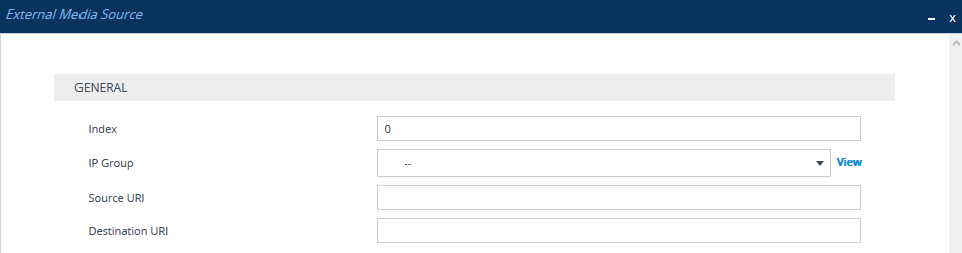
| 3. | Configure the external media source according to the parameters described in the table below. |
| 4. | Click Apply; the device sends a SIP INVITE to the external media source and when SDP negotiation (e.g., for the offered coder) is complete and the device receives a SIP 200 OK response, connection is established and audio is continuously sent by the external media source to the device. |
You can refresh the connection between the device and the external media source (mainly needed if you have modified configuration). When you do this, the device disconnects from the external media source and then reconnects with a new session.
| ➢ | To refresh connectivity: |
| ■ | On the table's toolbar, from the Action drop-down list, choose Re-establish. |
External Media Source Table Parameter Descriptions
|
Parameter |
Description |
|---|---|
|
'Index' [Index] |
Defines an index number for the new table row. |
|
'IP Group' ip-group-name [IPGroupName] |
Assigns an IP Group from the IP Groups table (see Configuring IP Groups). This is the IP Group that represents the external audio streamer. Note: The parameter is mandatory. |
|
'Source URI' src-uri [SourceURI] |
Defines the source URI (user@host) of the SIP From header contained in the INVITE message that the device sends to the external media source. If you do not configure this parameter, the device sets the URI to the local IP address of the IP Interface on which the device sends the message. |
|
'Destination URI' dst-uri [DestinationURI] |
Defines the destination URI (user@host) of the SIP To header contained in the INVITE message that the device sends to the external media source. If you do not configure this parameter, the device sets the URI to the value of the IP Group's 'SIP Group Name' parameter. |
Configuration of MoH from an external media source includes the following basic settings:
| ■ | Configuring an IP Profile (namely, the 'Extension Coders Group' parameter) and IP Group (namely, the 'IP Profile' parameter) for the media source |
| ■ | Designating the media source IP Group as the external media source (in the External Media Source table, as described above) |
| ■ | Configuring IP Profiles (namely, the 'Reliable Held Tone Source' and 'Play Held Tone' parameters) and IP Groups for the users |
However, specific configuration may differ based on your implementation of this MoH feature. For example, you may implement this feature in one of the following architectures:
| ■ | A company with an on-site external media source for playing all MoH to branch users. |
| ■ | A company with an on-site external media source that only plays MoH to branch users when connectivity with the remote media source is down |
A configuration example of an on-site external media source that is always used to play MoH to its branch users is shown below and subsequently described.
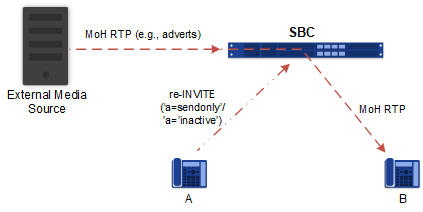
| 1. | Open the Coders Groups table (see Configuring Coders Groups), and then configure a Coders Group (e.g., AudioCodersGroups_0) with the coder(s) to use for communication between the device and the media source. |
| 2. | Open the IP Profiles table (see Configuring IP Profiles), and then configure two IP Profiles: |
| ● | External Media Source: |
| ◆ | 'Extension Coders Group': Assign the Coders Group configured in Step 1 (above). |
| ● | Branch Users: |
| ◆ | 'Reliable Held Tone Source': No |
| ◆ | ' Play Held Tone': External |
| 3. | Open the IP Groups table (see Configuring IP Groups), and then configure two IP Groups: |
| ● | External Media Source: |
| ◆ | 'IP Profile': Assign the IP Profile configured for the external media source in Step 2 (above) |
| ● | Branch Users: |
| ◆ | 'IP Profile': Assign the IP Profile configured for the branch users in Step 2 (above) |
| 4. | Open the External Media Source table (see the beginning of this section), and then configure an External Media Source entity and associate it with the IP Group that you configured for the external media source in Step 3 (above). |